Inventory Default Information
As we have maintained customer and vendor default information likewise we have to maintain the inventory default information. For this purpose of maintaining “Inventory Default Information” the following procedure will apply.
1) First we have to go to the “Maintain” option then click on the 3rd last option that is “Default Information” after that from the submenu we select the 5th option that is “Inventory Item”.
2) For setting the default information for inventory items we can do the above step so we have to click on to “Inventory Default Information” the following window is appear.
There are following 6 tabs in the above window:-
i. General
ii. Ordering
iii. GL Accts/Costing
iv. Taxes/shipping
v. Custom Field
vi. Price Level
3) Now from these tabs first we select the “General Tab” and under this head we have many options which we have to check or uncheck so the first option is UCP/SKU if we mark tick it means that we want to allow the duplicate values in inventory item. So if we want to duplicate the value in UPC so we have to check this option and if we don’t want to aloe then uncheck this option.
4) After that we have to select the 2nd tab that is “Ordering” in the following window we mark the 1st option quantity available it means that we want to calculate the quantity available along with purchase order quantity. The other option under this head means that it gives information relating to warning message of stock of sales invoice and receipts. The next option relates to the warning message of stock of sales order. And the last option is auto creation of PO means when we make transaction at the time of drop ship then PO automatically create.
5) Now we opt the 3rd option that is “GL Accts/Costing” item class is already given by the software and according to item type means if the item is a raw material (stock item) then we give GL Sales/Inc and GL Cost Sales from our existing chart of accounts but if the item we manufacture is require labor force then we give the GL Inventory/Wage from our chart of accounts. And the last option is the costing means which costing system we use LIFO or FIFO. We also have to mention this.
6) Now we select the 4th option that is “Taxes/Shipping” in which we have to mention our ship system and about the taxes which is given in the following window.
7) In this 5th option of “Custom Field” we as know we are able to give more other labels of the fields means we can increase according to requirement.
8) The last but most important option is “Price Level” in this we set the price for the customers and tells about price level, price level is used in sales transaction to establish different item pricing categories. For example write Full Price or Sale Price in price level name like given below these price level can be up to 10 or more this depends upon the discretion of the vendor.
9) So after making a name of price level we go to the “Edit Option” in the right of this window then the following screen will be appear
10) When this window appears then we click on “Use” option in this window. As no calculations will be made so that’s why we select the last cost in the following window.
11) When this option is selected now move forward and fix in the software that we want to increase by percent, amount etc.
12) So in this options we have to select that increase or decrease with percentage or amount will be set according to our price strategy and then in the last rounding off, or round not will be select according to strategy of business when you press then price level will be saved.
13) Now its time to save the changes that’s why after changing all the things as per requirement we click on the “Ok” button to save this information.















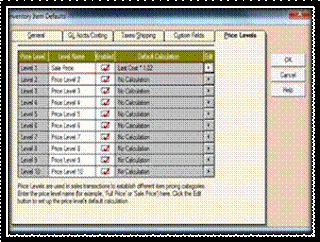
No comments:
Post a Comment