How to Set Global Option
1) To set the global option we first open the existing company and go to the “Options” and select the “Global”. When you set global options they affect settings in every company you have entered in Peachtree. Global options can make your data entry more efficient and in some cases such as window color settings more fun. The following window will display.
2) When this window opens we can see there are 4 tabs in this window which are given below.
i. Accounting
ii. General
iii. Peachtree Partners
iv. Spelling
3) The first two options accounting and general are called as “Smart Data Entry Option”. Now we first select the “Accounting Option” in which first we set the decimals entry means in it 2 options available the first is Automatic and the 2nd is Manual and we have to specifying one of them at a time. In this we also set the decimal places.
For example, if we enter 4 Peachtree displays 0.04. If we select manual Peachtree inserts the decimal point after the number.
|
For example, if you type 1 and press enter Peachtree displays 1.00. The default for the number of decimal places is set to 2. From the list box you can specify from 0 to 5 decimal places.
|
4) For hiding the general ledger accounts we mark tick if we want to hide the accounts of anyone of them which are given below:-
i. A/R (sales, quotes etc) means apply on all the sales related windows.
ii. A/P (Po, memo etc) same in this case.
iii. Payroll
5) When we mark tick then to apply the changes press the button “OK” and now open quotes and we will observe that the along with the sales receipt we have A/R account but now it will not display. And in the 2nd A/P option we can see that if we do not mark tick on the A/P option then in the purchase order this account is visible.
6) Now we have “Other Option” except the A/P, A/R and payroll. Under this head there are 4 options. If we select the 1st option that is “Warn if record was changed but not saved” this option means if we want to exit a record before saving the Peachtree software displays us a warning message that we cannot exit without saving the data. The 2nd option is “Select Hide Inactive Records” this option means that the items to whom we inactivated while making the inventory should hide if we select this option otherwise not. The 3rd option is “Select Recalculate Cash Balance Automatically in Receipts, Payments and Payroll Entries “and the meaning of this option to update our balance as our post/save receipts, payments, and payroll entries.
7) After changing the required things we must have to press the button “Ok” otherwise the changes not apply.
8) Now we select the 2nd tab that is “General” the following window will appear.
9) When we select this 2nd option there are many options under this head in the “Improve performance” if we select the 1st option it means that we do not want to show the pages length of our reports like 1-15, 1-25 etc in the footer of the report then select it but if we want this then select 2ndoption.
10) In displaying 1 or 2 item select the 1 Line option to view a single entry line in the list distribution box. If you choose this option you will not see the descriptions of items, General Ledger account names, and jobs. Select the 2 Line option to view two lines in the list distribution box. This allows you to view the descriptions of an item, G/L account name, and job.
11) Now next we go to the smart data entry and the color scheme in which we can change the colors of this Peachtree software.
12) After all that we must press the “Ok” button to save the changes.
13) Now in the 3rd “Peachtree Partners” option we set the authority limit of the partners of the company that they have full access(Low), middle means that they have access some applications of the Peachtree software as recommended by the other partners, or high means that particular partner have zero % authority means no authority to open any Peachtree application. We can say that it is like the “Security Level” set by the company owner or the main partner.
14) To save this again presses the button “Ok”.
15) Last option under the global option is the “Spelling” as the name suggest that we allow the system to tell us automatically if we enter the wrong word or spelling, and also insert other important information as the settings. Except spellings there are many other things which are mention in the following window.
16) To finish this global setting just click on the Ok button to save and close this window.














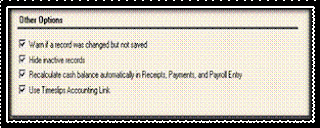








No comments:
Post a Comment