How to Make Payments
1) “Payment” it means that when the customer purchase goods from the vendor he has to give some money in form of cash or in form of the cheques to pay for that purchased item. The correct definition of payment is the act of paying or the state of being paid. For payment purpose the following procedure will apply.
2) For payment we have to go to the “Task Menu” and select the 10th option the following window appears.
3) This is almost like the receipt window but there is a little difference which we will discuss in this window. In the above window we 1st select the“Vendor” to whom we give payment against the goods. Then in the vendor id field the selected vendor id displays as shown below.
4) After selecting the vendor we have to give the “Cheque No” it means that through this cheque we make the payment to our vendor. And along with the cheque no we have to mention the “Date” this is the date when the customer give this payment to the vendor.
5) As we select the customer then our curser shift to the “Apply to Invoices” it means that all the goods for which we make this payment displays and we just mark tick on the “Pay” boxes to make payment but we receive some discount then mention in the discount filed. The invoice no, dates due, and the amount due which we have to pay is already mentioned when we select the customer.
6) But when we select the “Apply to the Expenses” it means that if we pay for any expense then the tab remains on the apply to expenses the expense like the rent, prepaid and utility expense etc. And at that time we just write “Payments for… or payments” in the vendor id field as well as on the description. And give the prepaid expense GL Account from our existing chart of accounts and the total amount automatically appears.
7) After all that just press the button “Save”. And if we want to know that for which dates we issue the payments then click on the “Open” button the following window appears.


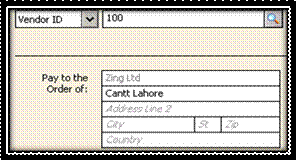




No comments:
Post a Comment