How to Make a Sales Invoice
1) Now we will see that how we make the “Sales Invoice” actually it is made against the sales order and when the customer purchase the goods from us then we will give the sales invoice. The purpose of giving the sales invoice to customer is to give information that he receive that type item and receive the mention quantity and purchase for mention price. These invoices are the evidence or proof for both parties that customer received all the quantity that is committed and the vendor deliver the committed items in case of any dispute or problem.
2) To open the sales invoice we first go to the “Task Menu” and select the 2nd option that is “Sales/ Invoicing” after opening the Peachtree company. Now the following window will appear.
3) This sales invoicing is almost same like the sales order and the quotes but there is a slight difference in it. For making all the documents relating to sales we first have to make the sale to our customer if sales not made by the vendor we can not make the sales invoice, sales edit memo. Now we first select the customer from our customers list and given the customer ID n the customer field. This shown in the following window.
4) After selecting the customer we have to mention the “Date” when we are selling our goods to our customer and then “Invoice Number” we must have to given to this sale. Without giving these two things we will not be able to save this invoice. The address at which goods are sending or the address of the customer so in case of any problem it will be helpful for both the parties. There is an option of Customer PO in which purchase order is written which is the purchase order number of the customer.
So in the above picture we write the date and also given a sale invoice number and then we move on to the main particulars means about the sales. Now we are on to the tab APPLY TO SALES it means we are making a sale to a customer against which no sale order or sale quotation has been recorded. It means we are making sales to our customer but it is direct sales and without any sale order. So first we write the quantity and then item. When select the item in item column the name of the item will be automatically shown in the description column. We also write the unit price of the product then the total amount will be calculated and shown in the amount column.
So as you see in the above picture the tab is selected is APPLY TO SALES and in front of it the total amount of sales is shown. Below this the quantity, item ID, item name, unit price and total amount is shown. Then you have to save this sale by clicking the save button at the top of the sale window. So when you click on save button a warning message is shown.
This kind of messages will be appearing. It basically warns us that the customer credit limit will be going over. So it does not affect the sale you just click on OK. Then sale will be record in the software.
There is another TAB which is APPLY TO SALE ORDER. But it cannot be selected because it can only be selected when we are making a sale against a sale order. So let I tell u about this tab,
This tab can be selected only when we select a customer from the customer ID then it will be selected. So let’s do this
So when we select the customer from the customer list the tab will be automatically moved to APPLY TO SALE ORDER.
So when this window will be appear then go to the “NO SO SELECTED” and then select the sale order.
So when you selected the sale order which is 0007 then all the information will be shown in the window like that
So this will show the all the information about the required sale order. You just have to write the quantity you have sent to the customer. So write the quantity in shipped column.
So when you write the amount you sent to customer the amount will be automatically totaled. Suppose that you sent all the goods to your customer. Then the totaled amount will be calculated. And after doing all this you have to save this. By clicking the save option at the top of the window. So that’s all about sale invoice/sale.


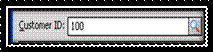








No comments:
Post a Comment