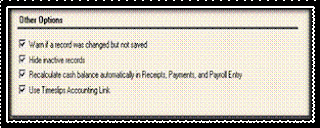How to Set up a User In Peachtree
1) For setting the security we maintain this “User” option. In which we (vendor) set the accessibility for the other vendors, customers on the all the Peachtree applications. This all is because of the security of the company confidential information because all the documents and reports can not be visible to every one because some information is confidential which can not be shared to everyone. That’s why vendor set this security to the customers and to the other vendors of the company.
2) For setting the user option we go to the “Maintain Menu” and select the last option that is “User Security”. The following window will appears.
When we click on the user option the “Security Message” appears. Must read it and then press the button “Ok”.
3) Actually Peachtree provide the different custom access to different individuals to open or to access the company. It means that we give the “User Id” and the “Password” to each different individual. If the party has given the user password then he can access the areas of the software to which they have right.
4) Under the user security there are 7 options which are given below:-
i. Summary
ii. System
iii. Sales
iv. Purchase
v. General Ledger
vi. Payroll
vii. Inventory
5) First go to the “Summary” in this option we have the above shown program areas now we have to give right of access or to restrict that area for the particular person just select the following in the control column.
6) Now opt the 2nd option that is “System” under this head our reports, task area, all maintain documents etc are given and now we have to select the program area and mention that this person only read these all documents or anyone of them, or add/edit something in these, or able to erase something from it.
7) If we do not want to give access on the sales and change the accessibility on the purchases then this is the procedure.
8) After setting all the tabs likewise we want to save the document for this purpose we press the button “Save”.
9) Now if that particular user to whom we assign the user id and password if we want to access the restricted area the software displays the warning message. And the software displays the following message in which we have said that we must have to create another user id and enable to use the restricted area by making additional user.
10) Now this is the other user with ID 103 and we give all access to him so he is able to view every information regarding the company. After that just close the 2nd user.
11) Now after closing the main page of the Peachtree software appears.
12) So check the settings open the company for that purpose go to the “File” which is given on the top of the above window. Then select the 1st option that is “Open Company”. The software displays the message in which we have to say that we first close the current company for that matter we press the ok. The window name “Open Company” appears from which we select our Z drive and from this drive we select our company. So before the company opens the software displays the “Security Check” in which the user have to mention his User Id and the Password. This is all due to the security purpose.
14) So the software show the message that this user has no access to add something in purchase order. This is just because of the security which we set recently.
15) Or we can see that in the below bar many options are invisible of the sales means we can not access to these options like the purchase options. Because we set the security setting of this user.
16) Once the user setting is set we can not change from his own Id we can change from the Id of another user.
17) For save purpose we press the button “Save” which is on the top of the window.